tired from using keyboard and mouse at the same time for only minimal activities. So you must try this new shortcut keys that will make your life using a keyboard very easy. The shortcut will definitely make your work well as and way efficient. So let go and check top 5 Chrome keyboard shortcuts for faster browsing.
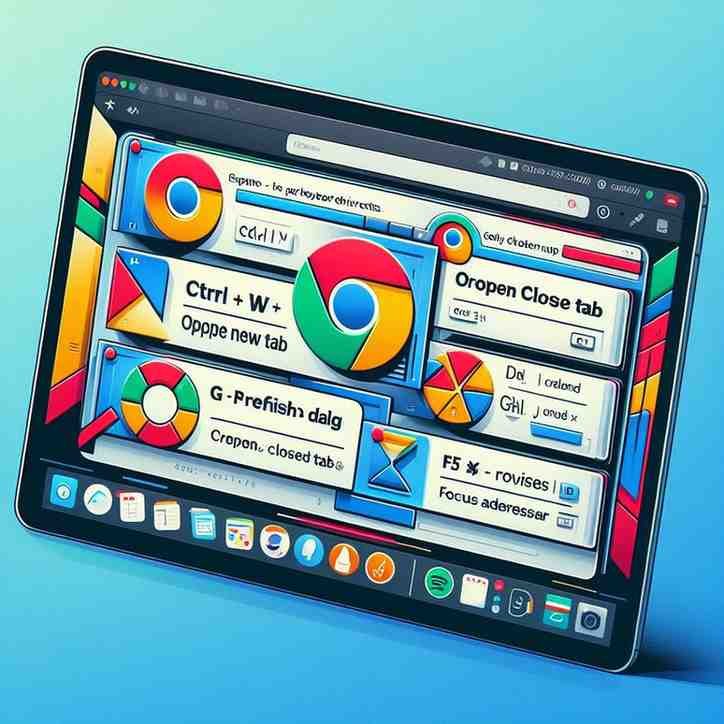
So to begin with these keyboard shortcut are very less known and many people wouldn’t even use them because they don’t even know which key is for which shortcut. If you carefully read this you will definitely make your typing experience way better with using the keyboard shortcut keys.
5 . Shortcuts for jumping between tabs .
If you tired of manually using the mouse to press the arrow button to change the tab then you should definitely use this key that can make you work very easy. You just have to press CTRL + and then select a number between 1 to 8 to jump between eight tabs without using the cursor . This method is only useful for window user.
For a MacBook Pro user you have to press CMD +
and then choose between 1 to 8 to jump directly to the selected tab .
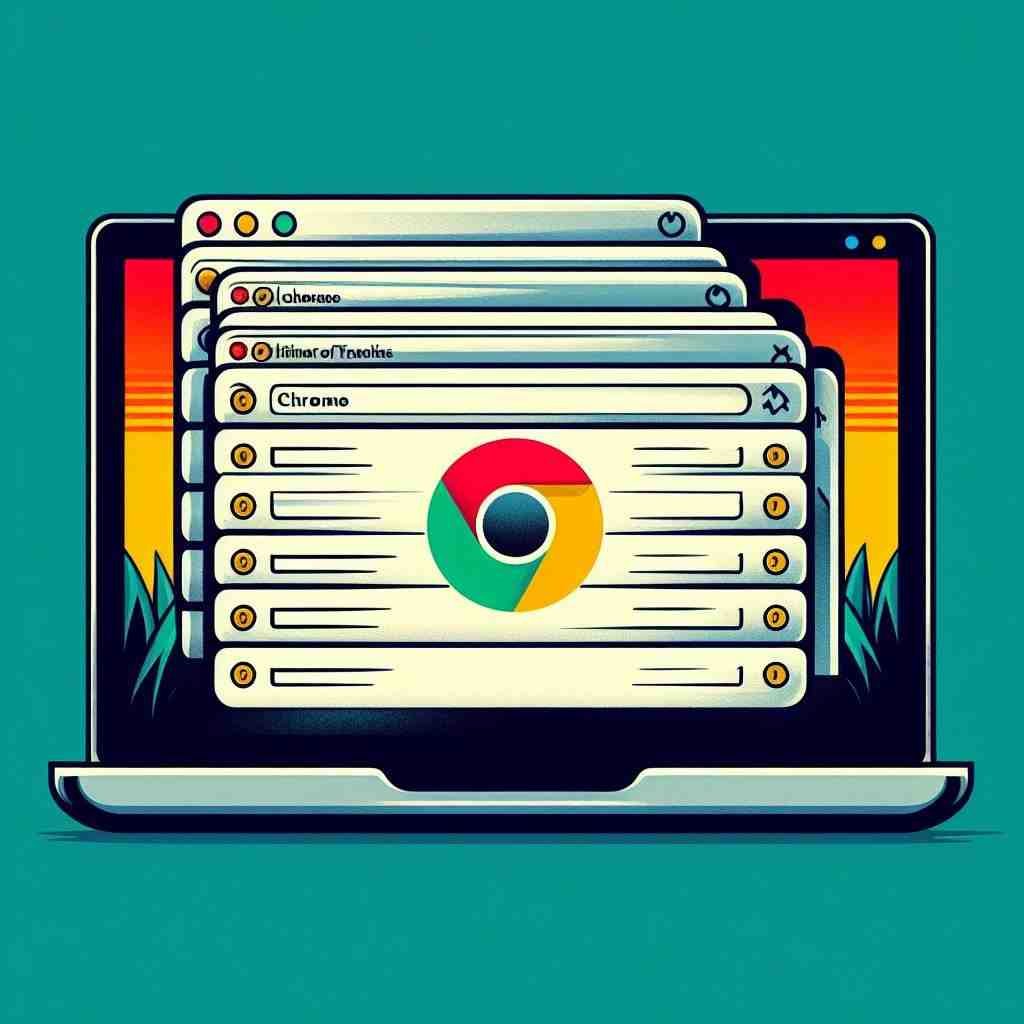
4 . Shortcut for deleting browsing history .
Your browser data has been filled up you have to clean it right now. you have to go to Chrome and then manually delete it. It’s such a hassle right . Then this keyboard shortcut is for you . You just have to press Ctrl + Shift + Delete . For Mac users Cmd + Shift + Delete.

3 . Shortcut for bookmarking tabs.
Tired of forgetting the website name or accidentally deleting your tab that you have been working on . That this keyboard shortcut is for you with this you can bookmark all the tabs that are open in your Mac or window simultaneously .
For windows You have to press CTRL + SHIFT +
For Mac users they have to press cmd + shift + d
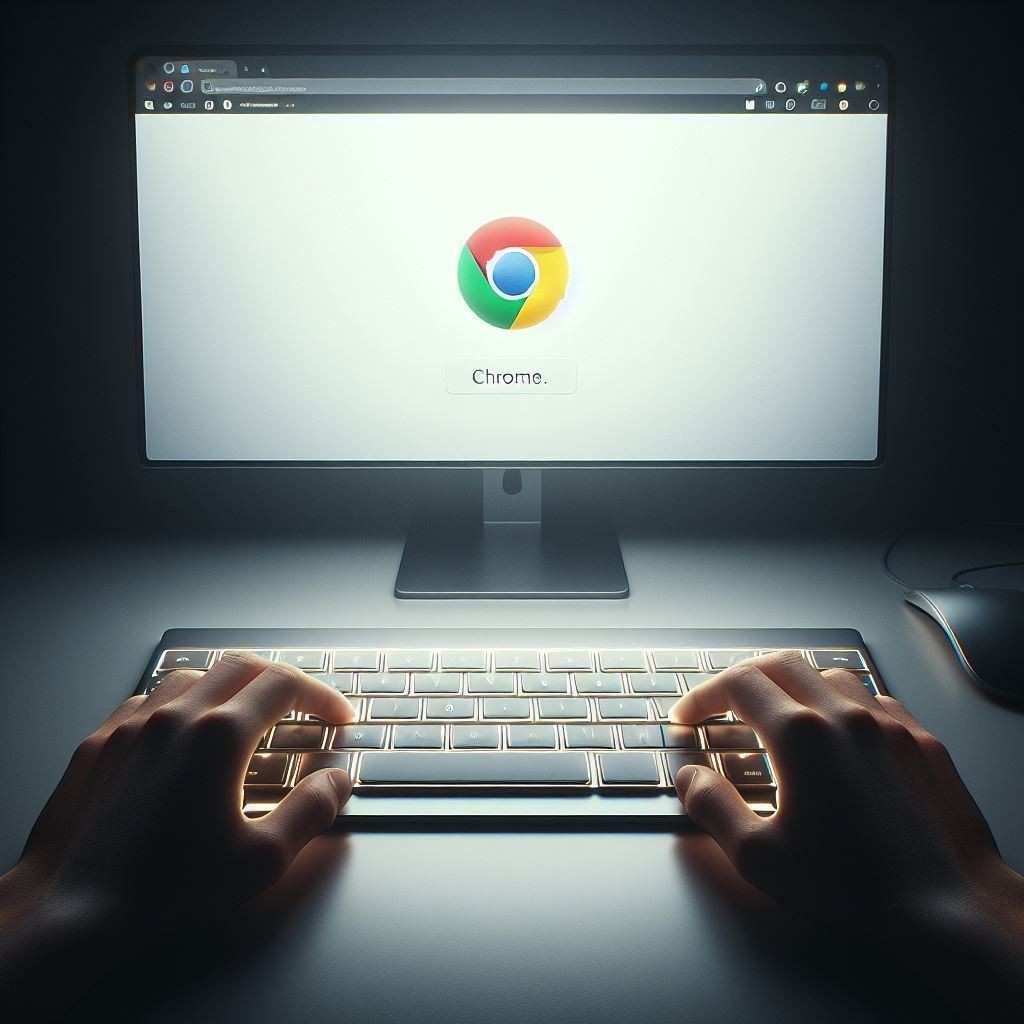
2. Keyboard shortcut for Switch to the Next User Profile
You want to switch between the next user profile then you will do it manually but hey we got a shortcut key for that also with it you can switch really fast . You just have to press Ctrl + Shift + M
For Mac users Cmd + Shift + M

1 . Keyboard shortcut for zooming and zoom out
Wow many people use mouse or manually zoom to the page that they are using because they don’t know this shortcut key . For zooming in you just how to press Ctrl + (Windows/Linux) , Cmd + (Mac)
For zooming out you have to press Ctrl + Minus (Windows/Linux) , Cmd + Minus (Mac)

Many people Don’t even know that they can use shortcuts for the works . that’s why this article is helpful for beginners that are learning . Some of the shortcuts are known but people don’t know how to correctly use them. which key is for what and how to combine them create a new shortcut key . The shortcut key will become helpful for beginners .
You can also check some bonus shortcut keys data below :
| Action | Shortcut (Windows/Linux) | Shortcut (Mac) |
|---|---|---|
| Open a New Tab | Ctrl + T | Cmd + T |
| Close Current Tab | Ctrl + W | Cmd + W |
| Reopen Last Closed Tab | Ctrl + Shift + T | Cmd + Shift + T |
| Refresh the Page | F5 or Ctrl + R | Cmd + R |
| Go to the Address Bar | Ctrl + L | Cmd + L |
| Open a New Window | Ctrl + N | Cmd + N |
| Open Incognito Mode | Ctrl + Shift + N | Cmd + Shift + N |
| Switch Between Tabs | Ctrl + Tab | Ctrl + Right Arrow |
| Go Back to Previous Page | Backspace or Alt + Left Arrow | Cmd + Left Arrow |
| Go Forward to Next Page | Shift + Backspace | Cmd + Right Arrow |







